For bGeigieZen documents, firmware, install and update.
- Quick start manual https://t.ly/PKFL5
- User manual at https://t.ly/9vQqN
- Building V3.x.x board document:https://t.ly/_OcQZ
- Building V4.x.x board document:https://t.ly/osrEl
- Building the cradle document:https://t.ly/K3EYV
- GitHub for the project is at https://github.com/Safecast/bGeigieZen
Link for app for flashing/burning the software: https://docs.m5stack.com/en/download
Select the version for your OS from the UIFLOW FIRMWARE BURNING TOOL menu
How to burn new firmware:
- Open M5Burner.
- Search for “Zen”.
- Select if you have a M5StackCore 2 select CORE2 & TOUGH if you have a M5StackCoreS3 (gray) on the left side menu.
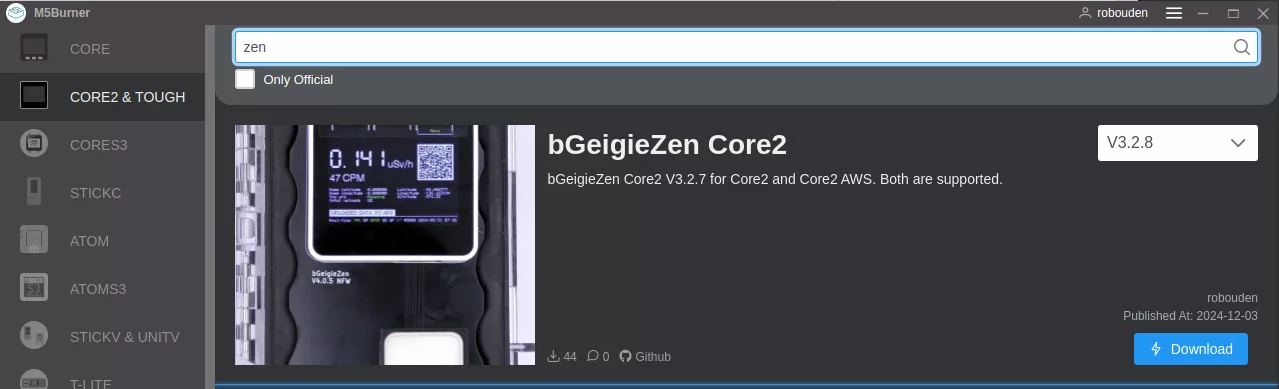
Version 3.2.8 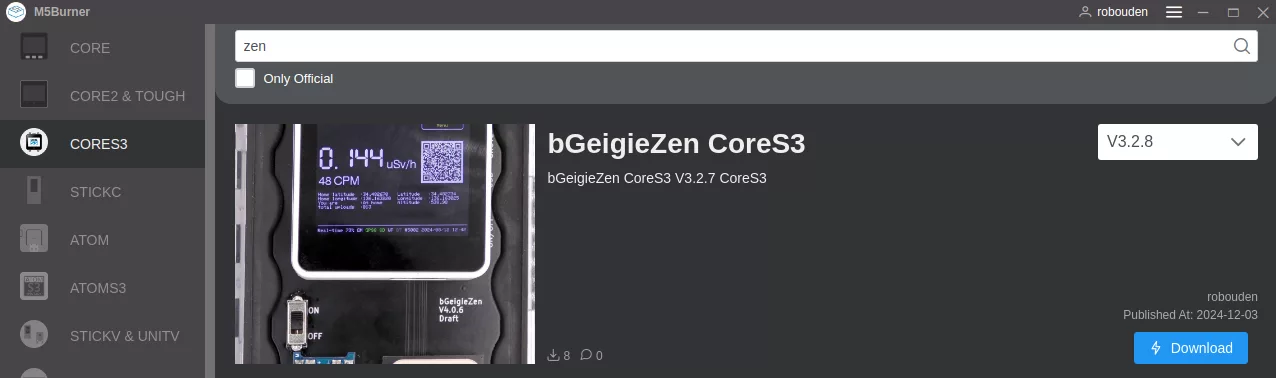
Version 3.2.8 - Connect the bGeigieZen with a USB-C cable (the bGeigieZen should switch on when connected and a message will be displayed that the bGeigieZen is found by the burning software). If no USB connection shows up, you have to install the USB driver as mentioned on the M5Stack website)
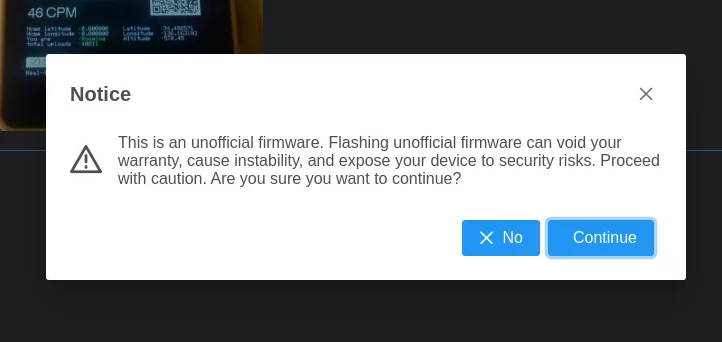
- A message that the firmware is not official pops up. Press continue.
- Press the start button.
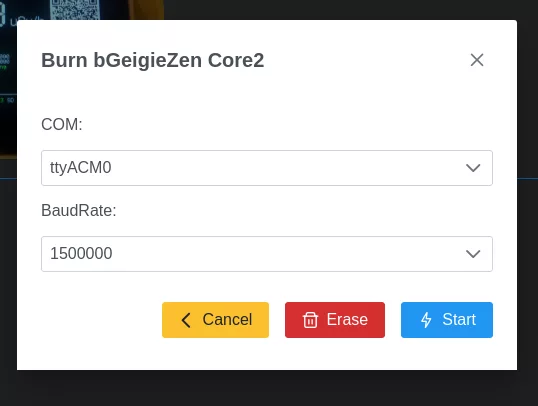
- Wait till flashing is finished.
- The bGeigieZen should now be updated.
Detailed instructions are in the user manual
For the bGeigieNano software, install and update:
Hardware needed:
- bGeigieNano (without BLEBee or bGeigieCast installed)
- You need a USB to FTDI converter link
Programming software:
- Firmware file is at Link
- App for Mac, the with OS (64 bit) after Catalina link.
- App for Mac, the with OS (32 bit) Catalina and before link
- Windows, you need Xloader link